I've been looking for a fun and cute way to personalize my children's belongings and add some flare to my gift packaging! I recently got a MUNBYN label printer to help me make nifty stickers for those special purposes.


This post contains affiliate links. Purchasing items through these links will not incur any additional costs for you. Please refer to our disclosure policy for more information.
What is a Thermal Label Printer?
Thermal label printers are a type of printer that uses heat to transfer ink onto special thermal paper rather than using traditional ink cartridges or toner. They're often used for small businesses to print shipping labels and stickers.
The MUNBYN RealWriter 401 AirPrint label printer prints at relatively quick printing speeds at 150 mm/s, approximately 1 label per second! It prints with a resolution of 300 dpi, ensuring clear and crisp thermal sticker labels.
The MUNBYN AirPrint label printer does not require me to download a driver for my computer, making it compatible with my Mac. This label printer also enables WiFi printing, making it convenient to print from a distance. And in situations where WiFi is not available, it also supports USB printing.

What can I do with a Thermal Label Printer?
Thermal label printers are must-haves for small businesses that sell physical goods mostly for printing shipping labels and stickers for packaging. However, I don't sell physical goods, so what would I do with a thermal label printer?

Just because I don't have any need to print shipping labels doesn't mean that I don't love stickers! Here are some things I can do with a thermal label printer for everyday use:
- Organization: I can make personalized sticker labels for everything from kitchen canisters to craft supplies. I can also use it to label my kids' belongings for school.
- Homemade gifts: I can create custom labels with ingredients or a personalized message for homemade gifts like jams or baked goods.
- DIY planner stickers: I can design and print personalized planner stickers to fit my needs and style.
- Journaling embellishments: I can spruce up your bullet journal or scrapbook with decorative printed labels and stickers.
- Personalized party favors: I can make custom labels for treat bags, water bottles, or other party favors for birthdays, holidays, or game nights.
- DIY Business Cards: I've made some really creative business cards before, but business card sticker labels with a QR code are so much more fun! These are so cute and can be handed out during craft fairs or trade shows!
- Giant Coloring Stickers: I used the 4x6 shipping labels to print out coloring sheets for the kids to color in and made giant stickers.
- The possibilities are ENDLESS!

DIY Stickers with a MUNBYN Label Printer
What You Need / Materials
Most of these items can be purchased through our affiliate links. Purchasing items through these links will not cost you any extra money. Please see our disclosure policy for more details.
- MUNBYN thermal printer (I used the MUNBYN RealWriter 401 AirPrint)
- Use coupon code: BLOG12OFF for 12% off (no minimum purchase required, valid for US and UK)
- MUNBYN thermal sticker paper (compatible with your printer model)
- MUNBYN Print App (download for free from the App Store or Google Play)
- Smartphone, tablet, or computer
- Your design (optional, you can use the app's templates or create your own)
Instructions
1. Download and Install the App
Head to the App Store or Google Play and search for "Munbyn Print". Download and install the app on your smartphone or tablet.
2. Prepare your Design (Optional)
If you have a pre-made design, ensure it's saved in a format compatible with the app (e.g. PNG, JPG).
If you want to create a design from scratch, you can use the app's built-in tools or a separate design software. Keep in mind the size limitations of your sticker paper. But here's one that I made using the features in the app:
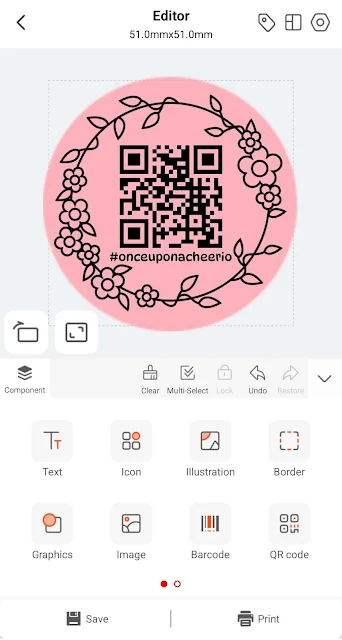
3. Launch the Munbyn Print App
Open the app and follow the on-screen instructions for pairing your Munbyn printer with your device via Wifi or USB connection.
4. Create or Choose your Sticker Design
Using a template: The app offers various pre-made templates for different sticker shapes and sizes. Choose the one that suits your project.
Create your own: Tap the "+" button and select "Blank Label" to start from scratch. Here you can add text, shapes, clipart, and more to personalize your sticker.
5. Customize your Sticker
Unleash your creativity! Here's what you can do:
- Text: Add your message, name, or quote. Adjust font size, style, and color.
- Images: Upload your own images or choose from the app's clipart library. Resize and position them as desired.
- Borders and Decorations: Add borders, frames, or other decorative elements to enhance your sticker.
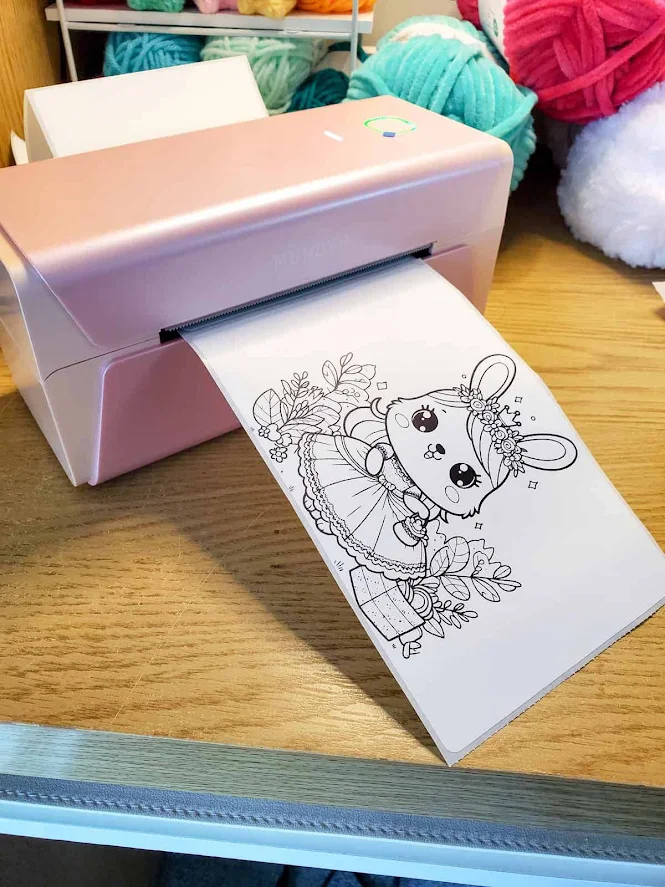
6. Preview and Print
Once you're happy with your design, tap the "Preview" button. This allows you to see how your sticker will look before printing.
- Adjust Print Settings (Optional): You can adjust darkness or contrast for optimal printing.
- Load Sticker Paper: Make sure your sticker paper is loaded correctly into your Munbyn printer as per the user manual
7. Print your Stickers!
If everything looks good, hit the "Print" button and watch your personalized stickers come to life!

Tips for Success:
- Test a single sticker first: Especially if you're new to this, it's wise to print a single test sticker to ensure everything looks good before printing a whole batch.
- Experiment with different designs: The beauty of DIY is the freedom to experiment! Try different fonts, clipart, and color combinations to create unique stickers.
- Explore online resources: There are many online tutorials and inspiration boards for creating custom stickers. Check out Munbyn's website or social media for additional tips and tricks.
Have fun creating your personalized stickers with your Munbyn thermal printer! Don't forget to use the coupon code BLOG12OFF for 12% off (no minimum purchase required, valid for US and UK).
Here's a little something I made for myself, which is an image I found on the internet of a bunch of doodles. Can you tell who it's inspired by?
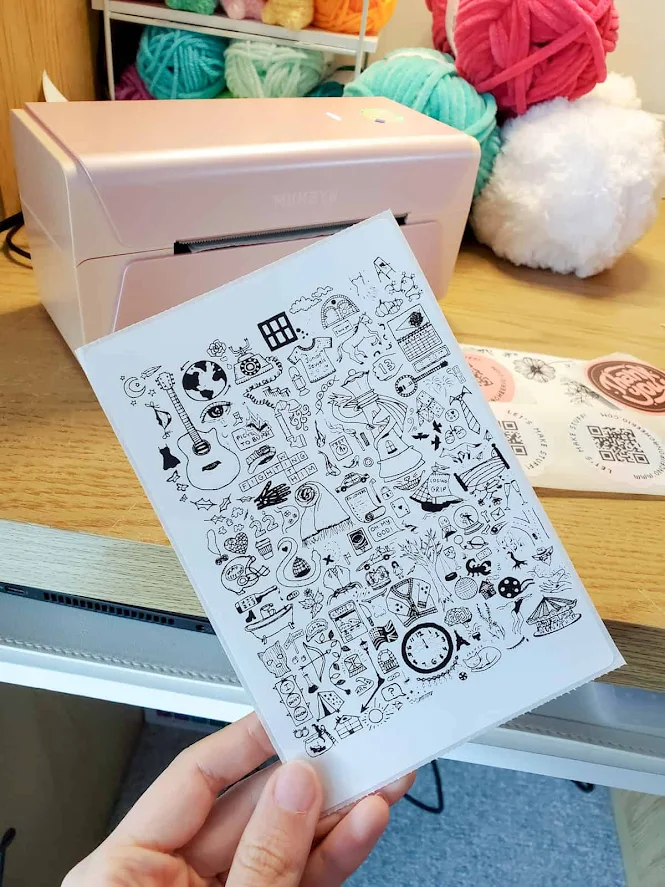
You Might Also Like...
- DIY Reusable Sticker Book: Learn to make a reusable sticker book that's perfect for collecting, peeling, and reusing your favorite stickers again and again.
- DIY Fauxdori Traveller Notebook: Create your own fauxdori traveller's notebook that's ideal for planning, journaling, and keeping all your sticker pages neatly together.
- Free Reward Chart Printables: Grab these free printable reward charts that pair perfectly with homemade stickers for fun, motivating charts kids will actually want to use.
Share Your Creation with Me!
What are you currently working on? I'd love to see it! Please share it with me on Instagram and/or use the #onceuponacheerio hashtag.
What's Next?
📌 PIN THIS POST to your Pinterest board so you can come back to it later!
💬 LEAVE A COMMENT, I’d love to hear from you!
🔗 ADD MY PATTERNS to your Ravelry queue or favorites!
👋 FOLLOW ME on Instagram and Facebook so you don’t miss a thing!



Post a Comment