About a month ago, Makeblock reached out to me and asked if I was interested in reviewing their latest product. So here I am, introducing the world's first laser and blade-cutting machine: the xTool M1.
This post is a bit different from what I normally share on my blog, but I'm very excited about it and I hope you are too because the xTool M1 is really COOL!

What is the xTool M1?
Makeblock sent me the xTool M1 - 10W Deluxe. The xTool M1 is the world's first hybrid laser- and blade-cutting machine. It's a 3-in-1 machine that can do laser cutting, laser engraving, and blade cutting.
The machine comes in both 5W and 10W. The difference in price is only $100, but getting 10W allows you to cut with more power and faster.
What Does the xTool M1 Deluxe package come with?
If you watch my unboxing video of the xTool M1, you'll see that the xTool M1 Deluxe package comes with the xTool M1 Laser and Blade Cutting Machine (obviously) and a premium materials package.
It also includes the Rotary Attachment 2 (RA2), the Rotary Accessory Kit, and 4 risers which are meant to be used when you are engraving on things that are cylindrical in shape (i.e. tumblers, cups, mugs, etc.)
The premium materials package included a huge lot of material samples to allow the users to get started right away. Some of the materials included are metal tags, metal business cards, sheets of plywood, slate and wooden coasters, PVC sheets, and vinyl (both self-adhesive and heat transfer).
For a full list of all the products included, watch my unboxing video!
xTool Creative Space Software
Before I was able to start using my xTool M1 to cut and engrave, I had to download their software from their website called the xTool Creative Space. The software is available for free for both Windows and Mac OS.
Test #1: Laser Engraving
Super Fine (Yarn) Necklace
So the first project I decided to do on my brand-new xTool machine was to engrave on a round pendant for a necklace from the premium materials package. I decided to make a pendant with the Super Fine yarn ball symbol that we typically see from the Standard Yarn Weight System. Because you know... I'm super fine.

I created an SVG of the image I wanted to engrave and imported it into the xTool Creative Space. The project estimated that it would take 3 minutes to finish, but it actually took 5 minutes.
Right after taking it out of the machine, there was a tinge of brown on the surface which was probably just from the metal that burned off. All I needed to do was clean it with some alcohol spray and a towel to wipe it.

The engraved image was nice and sharp. I love this necklace so much, I've been wearing it ever since!
Metal Business Card
Then the next thing I wanted to engrave was a metal business card that came from the package of premium materials. You might all know how much I love the business cards that I designed for my blog a few years back.
This time, instead of engraving an SVG file, this is a PNG file. I don't know if it's because it was a PNG file and that's why it took longer for the xTool M1 to process, but it took 50+ minutes to finish engraving the business card.
Because my business card had elements that overlap each other, it didn't show up as I thought it would because there's no "shading" so to speak. For example, I have an image of a yellow "O" on the background of my business card, and the ending of my email sits on top of that. When looking at the engraved business card, you can't really make out the end of my email because there's no real grey scale to it.
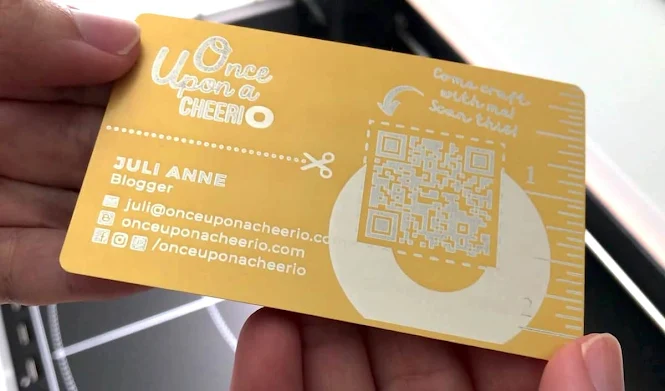
So if you have a very colorful logo or business card that has many elements that overlap each other, you might end up with a giant blob at the end. The metal business card engraving works better if you have clearly defined edges.
Test #2: Laser Cutting
Wooden Chinese Character Coasters
So the next thing I wanted to try with the xTool M1 is to cut wood. So for my first wood project on the xTool M1 I decided to make a Chinese character coaster.
I was very impressed with the precision cutting. This project only took about 10 minutes to complete, and if you watch the video review, laser cutting plywood was pretty effortless and only took one pass. There was a slight bit of charring on the back but that can be sanded off easily if it really bothered you.

There was a bit of sticky residue that was on the base plate and the triangular prisms afterward, but it was easy to clean off with a towel and some rubbing alcohol.
Wooden Disney Keys
Next, I want to cut out a Disney Key on wood using an SVG file that I created. However, I ran into my first error code. I got a Wx13 error on the xTool M1 saying that I needed to clean the lens. I honestly didn't think it was going to be that dirty because, after all, I have only made 3 projects using the laser engraver so far.

I can go into detail about everything that happened, or you can just watch my xTool M1 video review to see for yourself. But essentially, when I used the xTool M1 with a dirty lens to laser cut my wood, it just *burned* my wood rather than cutting it because the laser was not able to focus its beam.

So learn from my mistake, when you see this error come up in the future, take out the base plate, turn the xTool M1 to its side, and really make sure to clean that lens with some rubbing alcohol and a cotton swab before you try to begin cutting again.

You can really see the difference a clean lens can make.
Test #3: Blade Cutting
After all the adventures of using the laser to cut and engrave on a couple of different mediums, I decided to try out the blade-cutting feature on the xTool M1. To test out this feature, I decided to cut out an image of a Sun on self-adhesive vinyl.
I placed my Sun image in the top left corner of the vinyl in the xTool Creative Space software so I can try to preserve as much material as I can for future projects.
However, when it began to cut, I noticed that it was off. When I took it out, I was able to see that my image was cut approximately an inch away from where I had requested for it to be cut.
I was kind of disappointed because now I have a 1-inch strip of vinyl that I cannot use for anything else. I'm not sure what happened, but I cut it out anyway using a pair of scissors and put the remaining vinyl back into the machine, and gave it another go.

This time, I took the chance and positioned the Sun image right up next to where I had cut with scissors. The second Sun cut out much better and most importantly, they cut it where I wanted it to cut.
For the second sun, I used the "Outline" feature in the xTool Creative Space software to instruct the machine to cut an outline around the image as well. This way, I can use it to peel the areas around the sun without needing to cut it out before peeling around it.

The cut for the Sun was nice and clean. Everything came off with ease. Nothing was stuck or torn because it didn't cut thoroughly.
xTool M1: The Cons
Wifi Connectivity
The xTool M1 came with a cable to plug the machine directly into your computer but it has the capability to connect to it using wifi. After bringing the xTool M1 onto my wifi network, I found the wifi connectivity to be very spotty and disconnects me quite often.

I'm literally sitting next to my xTool M1 but I cannot connect to it wirelessly. When it does connect, the image of the working surface is slow to reload in the software. The slow connectivity and frequency of disconnections contributed to slower productivity and quite a bit of frustration.
Approximately 80% of the time, when connected through wifi, the device will get disconnected in the middle of engraving or cutting. Fortunately, this did not disrupt the cutting/engraving job and the xTool M1 continued to cut and engrave as it was supposed to.
Size and Limitations
The size of the xTool M1 is larger than your typical printer. The product measures 22″ wide x 18″ deep x 9″ tall (557 x 453 x 230 mm), but realistically, you'll need to add another 2-3 inches to the back in order to fit the ventilation and exhaust hose to the back.

Also because it's an enclosed system, your project size is essentially limited to what will fit into the working area of the xTool M1, which measures 15" wide and 11" length (385 x 300 mm).

Maintenance
As mentioned earlier during my testing while cutting out my Disney key, I already got a Wx13 error to "clean the laser head" on the xTool M1. Without cleaning the laser head, the laser beam could not focus and I wasn't able to engrave or cut cleanly.
Then, within a month of using the device sparingly, I got a Qx14 (3) for "z-axis failed to return to the origin". While both of them were fixable in the end, it really threw me off and made me cautious about troubleshooting and the maintenance that might be needed in the future.
xTool M1: The Pros
There are so many things that I love about the xTool M1 but here are some features that really make the xTool M1 stand out:
Camera
I love the fact that it's got a camera. It really helps take out any guesswork that I have to do. The camera allows for very easy placement of what I want to engrave where I want to engrave it.

It makes it very easy to see how big/small I have to resize my image for it to fit as well as move my images around so that I can make the most of the material and reduce the amount of waste.
The xTool Creative Space software
The software was very easy to use. I love that it included some ready-to-build projects for those who want to skip the design process and start creating with the xTool M1 immediately.
There are many elements in the software that I have yet to explore but the software is very sophisticated and user-friendly. xTool Creative Space can be downloaded for free to use even before you receive your xTool M1. So you can start designing while waiting for it to arrive.
I was able to import images into my project (i.e. SVG, JPG, PNG, etc). However, I am only able to save my project as an XCS file, which means that I can only share my projects with other xTool users.
Sleek and enclosed design
The design of the xTool M1 is very sleek. It's got a very refined exterior that will go nicely in any craft room. I love that it's an enclosed system where you can watch your designs come to life without fearing that the laser work will harm your eyes.
The xTool M1 has a built-in fan and exhaust so it can be used indoors as long as you are able to ventilate it out a window. But just so you know, xTool does sell a smoke purifier that allows you to connect directly to the ventilation so you can work in an enclosed space with no windows.
My Overall Thoughts on the xTool M1
The xTool M1 is an amazing machine that is honestly made to impress with so many capabilities. I had a lot of fun testing it out and making things with it. I love that it can laser engrave, and cut using both the laser and the blade! I have many more ideas for projects planned for the future and I can't wait to turn these ideas into reality.
In terms of the price, a simple search on Google shows that consumer laser cutters/engravers can easily range upwards from $3000. The price of the xTool M1 10W and everything that I received from Makeblock sells for just over $2000 regular price.
If you look at their website, sales happen every so often as well. And if you think about it, this is a 2-for-1 machine. You're not only getting a laser machine but also a blade-cutting machine at the same time.
If you're a general crafter/hobbyist who just crafts for fun, the price of any laser cutter might be a bit steep. However, if this is your next business idea, the xTool M1 is essentially a handmade business in a box and could very well be worth it!
Not to sound cliche, but with the xTool M1 laser/blade-cutter, your imagination is the limit.






Post a Comment